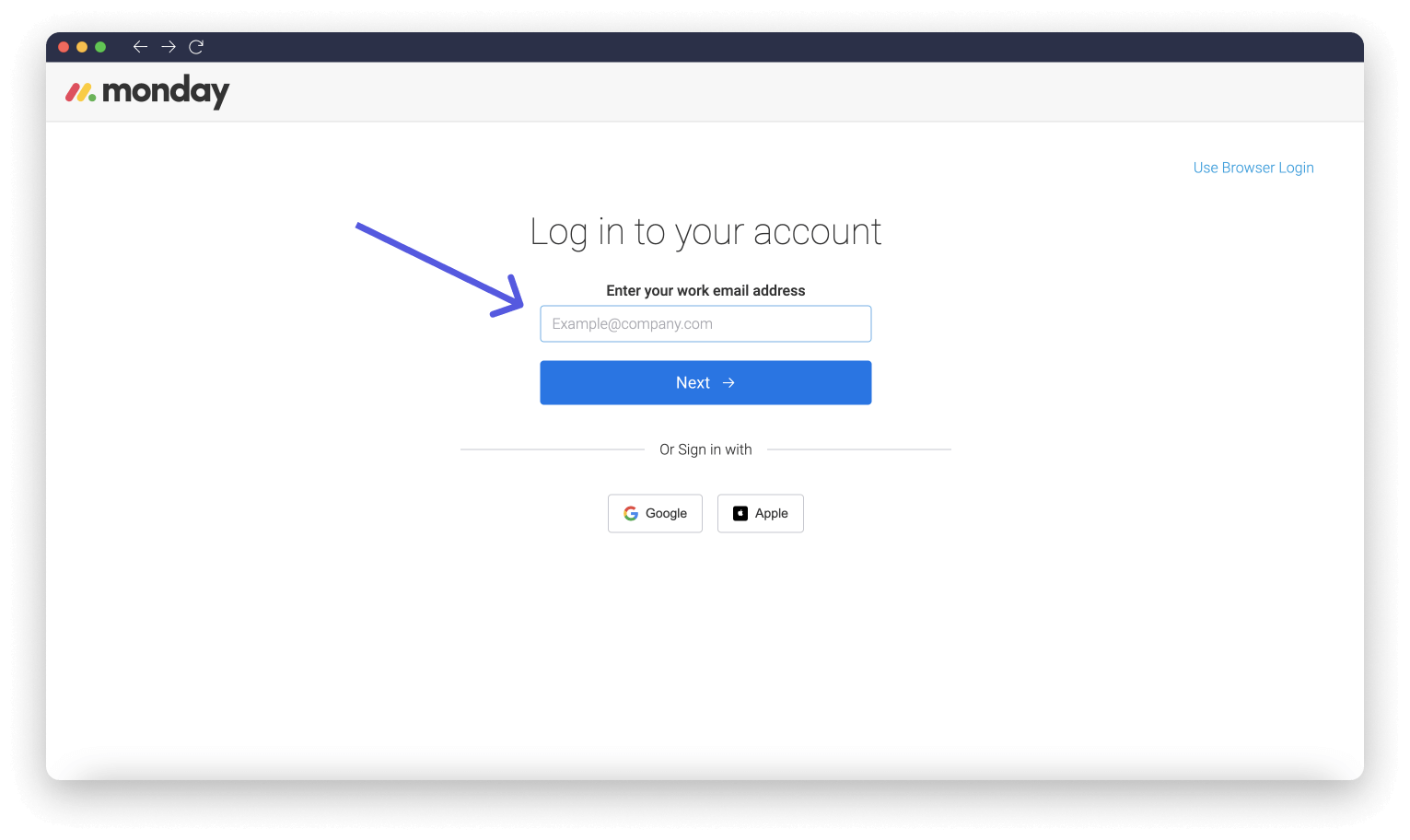Software programs have evolved into essential tools for both personal and professional use in the digital age. The simplicity of using these applications is crucial, whether it’s for work, communication, or enjoyment. The go-to option for many users, desktop applications provide a strong and feature-rich experience. The initial step in using a desktop app’s features is often logging in. This thorough manual will walk you through the procedure for signing in with a desktop application, addressing frequent problems and offering troubleshooting advice to guarantee a positive experience.
The Importance of Seamless Logins
The first step in utilizing a desktop app’s features is to log in. The user experience is improved, data security is promoted, and a secure login process stimulates
Step-by-Step Guide: Logging in with the Desktop App
The process of logging in with a desktop app may vary based on the application itself, but the general steps remain consistent. Here’s a step-by-step guide to help you navigate the login process:
- Download and Install: Before you can log in to a desktop app, ensure that you have downloaded and installed the application on your computer. Most apps can be downloaded from the official website of the application or a trusted software repository.
- Launch the App: Once the application is installed, locate it in your list of installed programs or applications. Double-click the app’s icon to launch it.
- Find the Login Interface: After launching the app, you will typically be presented with the application’s main interface. Look for a “Login” or “Sign In” option. This can often be found near the top of the window or in a menu bar.
- Enter Your Credentials: Click on the “Login” or “Sign In” option to open the login screen. Here, you’ll need to enter your login credentials, which usually include a username or email address and a password. Some apps also offer the option to log in using third-party accounts, such as Google or Facebook.
- Password Security: When entering your password, ensure that it is a strong, unique password. Avoid using easily guessable passwords and consider using a password manager to store and generate secure passwords.
- Two-Factor Authentication (2FA): Some applications provide an added layer of security through two-factor authentication. If enabled, you will need to enter a code sent to your email or phone in addition to your password.
- Forgot Password: If you forget your password, look for a “Forgot Password” or “Reset Password” option on the login screen. This will usually involve receiving a password reset link via email.
- Login: Once you’ve entered your credentials, click the “Login” or “Sign In” button. The application will then verify your information and grant you access to its features and functionalities.
Troubleshooting Common Login Issues
Despite the straightforward nature of logging in with a desktop app, there are times when users may encounter issues. Here are some common problems and their solutions:
- Incorrect Credentials: Double-check that you’ve entered your username/email and password correctly. Passwords are case-sensitive, so ensure that the “Caps Lock” key is not enabled by mistake.
- Forgot Password: If you’ve forgotten your password, use the “Forgot Password” option to reset it. Follow the instructions in the password reset email to create a new password.
- 2FA Issues: If you’re having trouble with two-factor authentication, make sure you’re entering the correct code sent to your email or phone. If you’re not receiving the code, check your spam folder and ensure your contact information is up to date.
- Internet Connection: A stable internet connection is essential for logging in. Ensure that you’re connected to the internet and that there are no network issues.
- Account Lockouts: Some apps have security measures that temporarily lock your account after multiple failed login attempts. If you’re locked out, wait for a designated period or follow the app’s instructions to unlock your account.
- App Updates: Outdated versions of the app might have login issues. Make sure you’re using the latest version of the app by checking for updates on the application’s official website.
- Firewall or Antivirus: Sometimes, firewall or antivirus settings can interfere with the login process. Temporarily disabling them or adding the app to the list of trusted applications might resolve the issue.
Security Best Practices
When logging in with a desktop app, it’s crucial to prioritize security to safeguard your personal information and data. Here are some security best practices to keep in mind:
- Use Strong Passwords: Create strong, unique passwords for each application you use. Avoid using easily guessable information like birthdays or names.
- Enable Two-Factor Authentication: Whenever possible, enable two-factor authentication for an extra layer of security. This ensures that even if your password is compromised, unauthorized access is thwarted.
- Regularly Update Software: Keep your desktop applications up to date by installing updates and patches. This helps fix security vulnerabilities that could be exploited by attackers.
- Beware of Phishing: Be cautious of phishing attempts where malicious parties imitate login screens to steal your credentials. Always ensure you’re logging in through the official app or website.
- Log Out When Finished: After using the app, log out to prevent unauthorized access, especially if you’re using a shared computer.
- Secure Device: Ensure that your computer or device is protected with a password or PIN to prevent unauthorized physical access.
Conclusion
Logging in with a desktop app is a fundamental step that allows you to unlock the potential of the software at your fingertips. Whether it’s for work, communication, creativity, or entertainment, mastering the art of logging in ensures a smooth and secure experience. By following the steps outlined in this guide and staying mindful of security best practices, you can navigate the login process with confidence. Remember, the quality of your login experience sets the tone for your entire interaction with the application, so investing time in understanding the process is a step towards enhancing your digital journey.